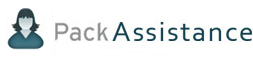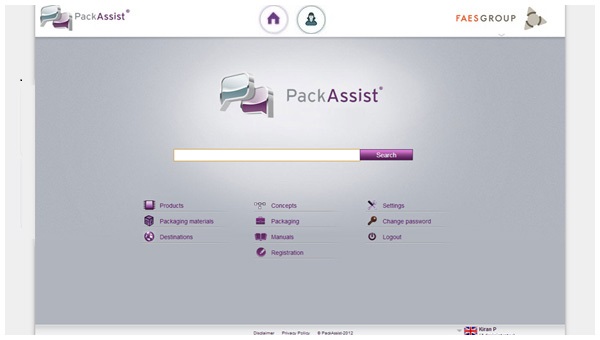A module that allows users to register any data outside the packaging process; this data is stored for future reference by the company. This is an independent module in PackAssist and an optional one.The registration module includes a set of predetermined questions that are administered to the operator for arriving at a suitable packaging for a product.The user is allowed to create their own questions and these can be combined together to create a customized question flow. Different companies can have different sets of questions ideal for their line of business. A company needs to enable this feature to activate the module. When the module is activated a special screen will be shown to the Operator once a product code is scanned.
The Operator Registration Screen is what appears for a company for whom the registration module has been configured.The Registration process may be started through this screen or this can be skipped by choosing the 'Packaging Instructions'.
"Packaging instruction" will always be available as the first option. This is the option that is selected by default. There can be a maximum of 8 options on the operator registration screen. The options can be customized by the user in the registration module.
The questions are the building blocks for the questionnaires and these can be defined individually. There are five major types of questions;
Multiple Choice:
Multiple choice are those that have a number of options to choose from. The options limit is set to 12.
Junction:
A Junction question usually has answers based on which the further questions are defined. Various questions branch out to form a junction. Each junction can have a maximum of 12 options.
Data Entry:
Data Entry questions will require the user to enter some alpha-numeric data or values. There can be a maximum of 5 fields to fill in data. For a Data Entry question, the answers can either be Numerical, Text or Boolean. In the case of a numerical date and additional drop down menu called "Dimension" with types that needs to be selected will appear. Some of the dimension types under this are Energy, Force, Weight, Length, Volume, Acceleration, Force / Length. The unit of measurement of the selected dimension that needs to be viewed on the operator screen can be set in the registration module. If in the case that a Dimension conversion is not required then, "No conversion needed" can be selected. The available units are Length (mm, cm, and inch), Weight (kg, lbs), Energy (J), Force (N), Force/Length (N/m), Volume (dm 3, ft 3), and Acceleration (G).
Master Data:
Master Data questions will require the user to enter some numeric values. There are 5 fields to fill in data such as Length, Width, Height, Edge Height and Weight.Whenever the operator enters the Master Data, an email will be sent to the Packaging Manger showing the old Master Data of the product and the New Master Data. Here the Packaging Manager can compare the values and there will an approve button in the email to approve the new data. On clicking the approve button, the Old Master data will be overwritten by the new Master Data.
Picture Data:
Picture Data questions will require the user to insert pictures via Webcam. Maximum of three pictures are allowed. It is possible to also use these picture as the master data product picture. You have to activate the tickbox in order to activate this functionality.Once activated and the operator added new pictures, an email is send to the packaging Manager showing the URLs of old picture and the first new picture. An approve button is provided in the email to approve the new picture. Once approved, Old Picture data is overwritten by new one.
Email:
This Question type will not be shown to the operator, but this question type can be linked to a previous question(related question). The question and answer of this related question will be sent directly by email to the email addresses set in this question type. One also has the option for a default email subject and email text. Useful for direct damages reports or other issues you want an instant trigger for.
The 'In Use' tag near a question denotes that the question has been used in some questionnaires. These can be viewed as well. The question type is mentioned below the name within brackets. The 'Copy Question' allows the question to be copied into a new question. This is useful if the question is 'In Use'. The other actions include 'Change Image', 'Delete Image', and 'Image from Webcam'.
Image Specifications
Once a product / packaging material / destination / question option is added; a 'Change Image' link in each module allows the user to upload a new image. There aren't any size limitations as PackAssist automatically resizes the image to fit the image window. Images are only scaled down and not scaled up. The accepted image formats are jpg, jpeg, png, gif. For an image of unsupported format the following warning message will appear; "Invalid file extension. Allowed formats are jpg, jpeg, png, gif."
A questionnaire is a chain of questions in a workflow. Questions in a questionnaire may or may not be dependent on the answers of the previous questions, thereby making a chain of connected questions.Active questionnaires are protected against all kinds of changes. One has to make a questionnaire inactive, in order to edit, delete or add questions to the questionnaire.
In a questionnaire, to add questions or additional steps to the workflow, the ![]() icon can be used.Once this is clicked a Question Grid will appear with a list of the different question types. Once you select a question, you can click on the Assign button to add the selected question to the flow. The question type & description field allows you to search or filter the question list. Once a question has been added, it should essentially have at least one option for it to appear in the question grid.
icon can be used.Once this is clicked a Question Grid will appear with a list of the different question types. Once you select a question, you can click on the Assign button to add the selected question to the flow. The question type & description field allows you to search or filter the question list. Once a question has been added, it should essentially have at least one option for it to appear in the question grid.
The Specials have three steps that can be added when creating the workflow in the questionnaire;
![]() This icon denotes 'Go to home', takes the user back to the home page from the workflow.
This icon denotes 'Go to home', takes the user back to the home page from the workflow.
![]() This icon denotes 'Resume' and instructs the user to continue with the packaging instructions.
This icon denotes 'Resume' and instructs the user to continue with the packaging instructions.
![]() This icon denotes 'Image from Webcam' and allows the user to capture an image using a webcam at that point in the workflow.
This icon denotes 'Image from Webcam' and allows the user to capture an image using a webcam at that point in the workflow.
If the product scanned is that of the Partner, then the Partner questionnaire is what the operator will view and the precondition for this is that, the registration module has to be activated for the partner and the questionnaire needs to be made 'Active'.
This section enables the user to view the answers once the questionnaires have been executed in the operator screen. The data provided can be reset, exported and filtered or sorted based on date, product name, questionnaire name or company name .
The data can be exported to a Zip folder and can include data of both CSV file format as well as web images.
A checkbox is available to export the picture. If the checkbox is enabled, the picture will be available to be exported to the zipped folder.
For Windows 7 & 8 users, please follow the below mentioned steps to properly view CSV files in PackAssist.
- Go to Start -> Run -> Select Region and Language
- Click on Additional Settings
- Change list separator from ' , ' to ' ; '
As a protection of privacy, only the Administrator & Manager have the permission to view the answers of their own company and that of the Partner companies as well. The Contributor has the right to view only the answers of his own company.
In the registration module, the Administrator, Manager and Contributor have the privileges to add questionnaires or questions whereas the only permission available for the Operator is to execute or answer the 'Active' questionnaire. None of them have the permission to edit, delete or sort questions and options of questions that are 'In Use' or even questionnaires that are 'Active'.Active questionnaires are protected against all kinds of changes. One has to make a questionnaire inactive, in order to edit, delete or add questions to the questionnaire.This can be seen in the below table whenever the entire row, for every role, is set to "no".
The following table will give an overview of the permissions for each role:
| Registration Module Permissions | ||||
| Administrator | Manager | Contributor | Operator | |
| See module in main menu | yes | yes | yes | no |
| See module in dropdown menu | yes | yes | yes | no |
| Add question | yes | yes | yes | no |
| Edit,delete,copy question not in use | yes | yes | yes | no |
| Edit,delete question in use | no | no | no | no |
| Copy question in use | yes | yes | yes | no |
| Edit,sort,delete options of question not in use | yes | yes | yes | no |
| Edit,sort,delete options of question in use | no | no | no | no |
| Add questionnaire | yes | yes | yes | no |
| Edit,delete inactive questionnaires | yes | yes | yes | no |
| Make questionnaires active | yes | yes | no | no |
| Make questionnaires inactive | yes | yes | no | no |
| Edit,delete active questionnaires | no | no | no | no |
| Preview questionnaire(active and inactive) | yes | yes | yes | no |
| Execute active questionnaire | yes | yes | yes | yes |